How to install Payconiq ?
Select the Payconiq app for your bank to see the installation procedure



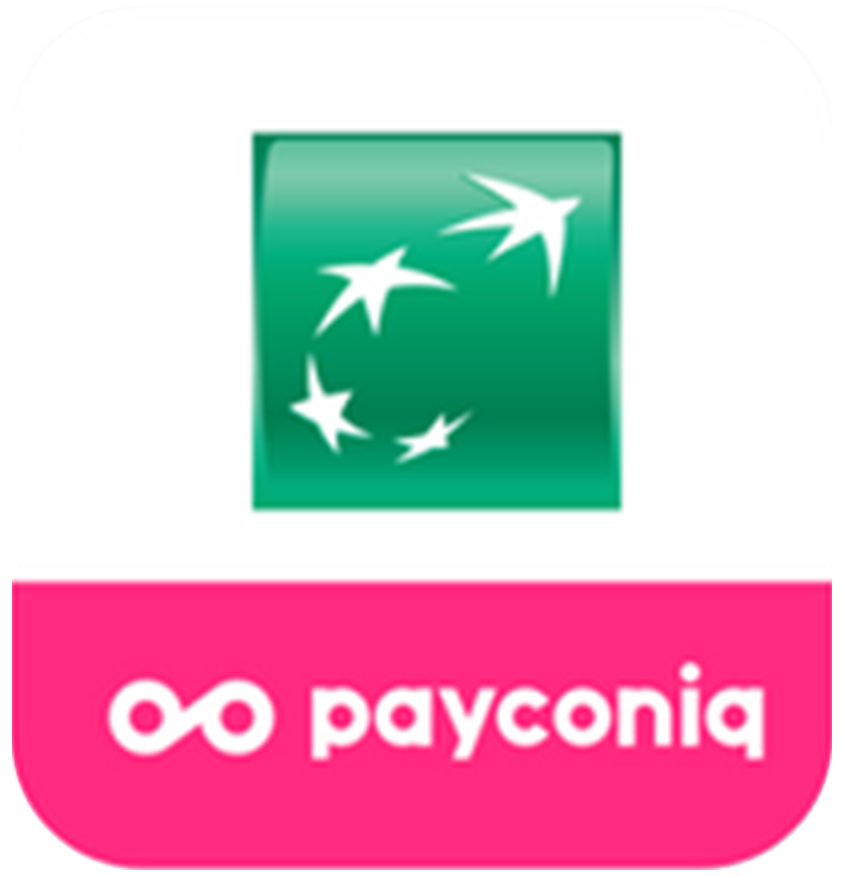

I am returning or I am a new user
You still have the same mobile number and you remember your PIN code for validating Payconiq payments. You set up your PIN code during your last activation. Click “Continue”. You just need to provide your telephone number and your Payconiq PIN code.
If you have forgotten your Payconiq PIN code or if you have changed your mobile number, please select “I am a new user”.
- Click “Let’s go”.
- Please enter your telephone number.
- Enter the 6 figure activation code received automatically by SMS, then validate.
- Connect with your eBanking eboo (www.eboo.lu):
- In your eBanking eboo desktop version, click on Settings> Bank settings> Payconiq.
- Then click on the + button on the right of your screen then on Add a Payconiq link.
- Choose the limit amount you want to configure for Payconiq.
- To finalize the installation of Payconiq, scan with your smartphone via the Payconiq POST application the QR code displayed in eboo.
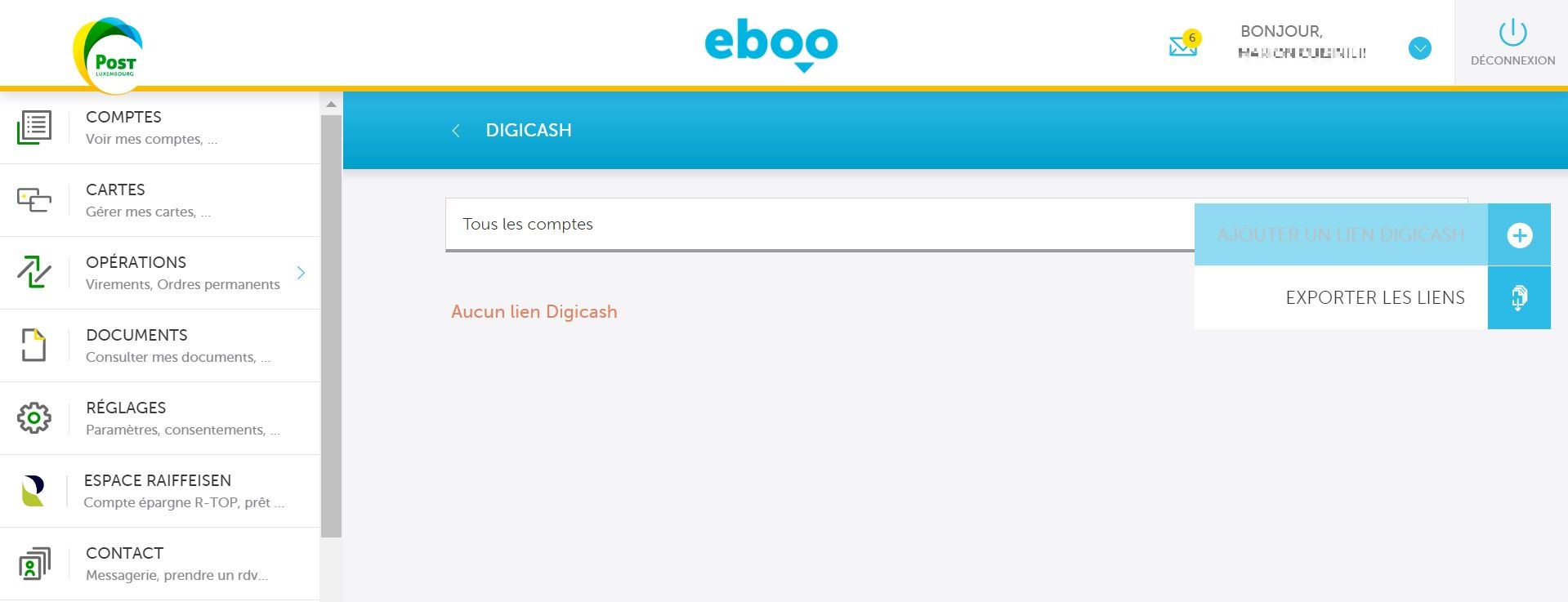
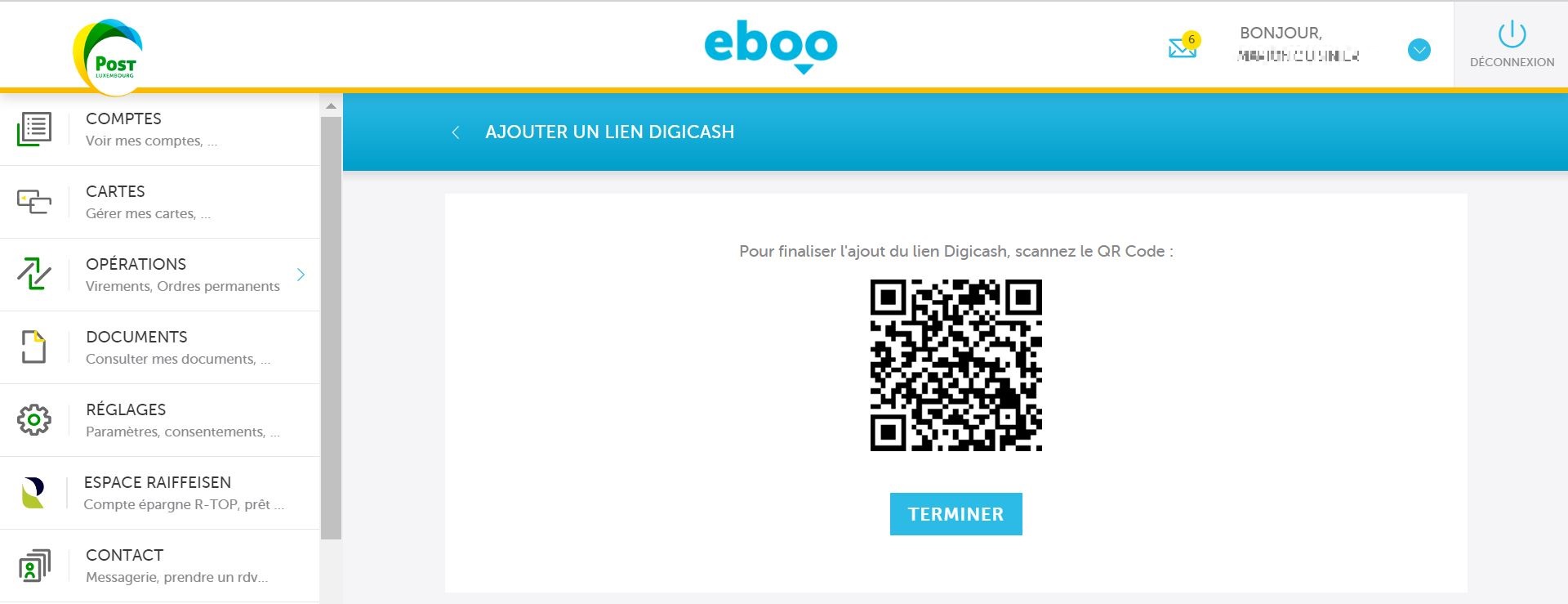
Enter the information requested and choose your Payconiq PIN code. It will be requested for every transaction to validate a payment operation.
I am returning or I am a new user
You still have the same mobile number and you remember your PIN code for validating Payconiq payments. You set up your PIN code during your last activation. Click “Continue”. You just need to provide your telephone number and your Payconiq PIN code.
If you have forgotten your Payconiq PIN code or if you have changed your mobile number, please select “I am a new user”.
Click on “Let’s go” and select your activation mode via web banking or the mobile bank app.
- Connect to your BILnet with your Token.
- Pull down the menu on the upper left-hand side.
- In the side menu that appears on the left, click on “Mobile banking”, then “BIL Payconiq”.
- Click on “Add a mobile”.
- Select the account that you wish to link to your BIL Payconiq app.
- Accept the “Payconiq terms of service”.
- Enter your details, then click “Sign”.
- Connect to BILnet.
- In the menu, click on “Mobile banking”, then “BIL Payconiq”.
- Click on “Activate on this mobile”.
- Select the account that you wish to link to your BIL Payconiq app.
- Accept the “Payconiq terms of service”.
- Click “Activate”.
- Enter your details, then click “Sign”.
- Click “Activate Payconiq”.
Enter the information requested and choose your Payconiq PIN code. It will be requested for every transaction to validate a payment operation.
I am returning or I am a new user
You still have the same mobile number and you remember your PIN code for validating Payconiq payments. You set up your PIN code during your last activation. Click “Continue”. You just need to provide your telephone number and your Payconiq PIN code.
If you have forgotten your Payconiq PIN code or if you have changed your mobile number, please select “I am a new user”.
- Click “Let’s go”.
- Enter your phone number.
- Enter the 6 figure activation code received automatically by SMS, then validate.
- Connect with your web banking BGL BNP Paribas (via www.bgl.lu):
- Select “Payment” from the side menu on the left and click on “Payconiq” on the right.
- Follow the instructions.
- Scan the QR code displayed on your web banking screen with your Payconiq app.
Enter the information requested and choose your Payconiq PIN code. It will be requested for every transaction to validate a payment operation.
I am returning or I am a new user
You still have the same mobile number and you remember your PIN code for validating PAYCONIQ payments. You set up your PIN code during your last activation. Click “Continue”. You just need to provide your telephone number and your PAYCONIQ PIN code.
If you have forgotten your PAYCONIQ PIN code or if you have changed your mobile number, please select “I am a new user”.
- Click “Let’s go”.
- Enter your phone number.
- Enter the 6 figure activation code received automatically by SMS, then validate.
- Connect with your LuxTrust:
- Accept the “Terms and Conditions” twice.
- Select the account that you wish to use with the RAIFFEISEN PAYCONIQ app.
Enter the information requested and choose your Payconiq PIN code. It will be requested for every transaction to validate a payment operation.
FAQ
When you enter your mobile number, an SMS containing your activation code is sent to you automatically. Sometimes, it can take a few minutes depending on your network. If you have still not received it after a few attempts, contact your bank’s customer service. But be careful, the application is blocked automatically for 24 hours after 10 attempts for security reasons.
Your Payconiq PIN is required to validate your transactions. If you have forgotten it, you will need to reactivate your Payconiq app. To do this, go to settings in your Payconiq app. Click on “Deactivate your app”. Then, reactivate your Payconiq app.
You application is blocked automatically after 3 attempts for security reasons. To unblock it, you will need to reinstall your app as a new user.